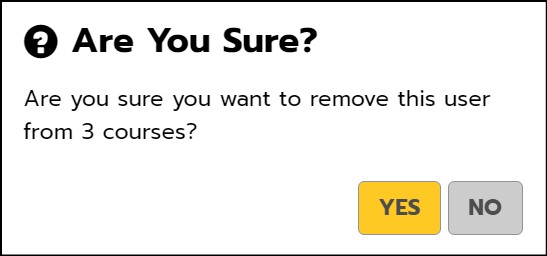Select Your User-type
Instructions differ for Clever and Non-Clever users. Please follow the appropriate instructions for your user type. Clients that use Clever for single sign on, follow the instructions in the Clever Users section. Clients that do not use Clever for single sign-on, follow the instructions in the Non-Clever Users section.
Clever Users
Clients that use Clever for single sign-on must enter and edit all course, teacher, and student data directly through Clever and should not follow the instructions in the Non-Clever Users section. Changes such as these should not be made directly in MI Write. Although it is possible to make such changes directly in MI Write, all changes will be lost after the next Clever-MI Write data sync which typically occurs once daily. Clever data will sync with MI Write according to the preset sharing rules that are established in Clever.
Non-Clever Users
Removing Students from Courses
As a School Administrator, you have the ability to remove students from courses.
Why should you remove students from courses?
- To clean a roster - If a student is no longer enrolled in your school, you may want to remove the student from courses so that the teacher no longer sees the student on the MI Write course roster.
- To reclaim seats - A student uses a seat if enrolled in one or more courses in MI Write. Removing a student from all courses allows that seat to be reclaimed and used by another student.
When should you remove a student from courses?
- The student transferred out of a course but is still enrolled in your school.
- The student is no longer attending your school and will not return this school year.
When should you NOT remove a student from a course?
- The student is temporarily absent (illness, vacation, suspension) and will be returning to the course.
- The teacher wants to continue to have access to the student’s essays written in MI Write.
- The teacher or student wants to have the student's data remain in Progress and Performance reports.
- The semester or school year has ended.
What if a student needs to be added back to a course?
School Admins do not have the ability to manually add students to courses directly in MI Write. However, there are ways that a student can be added/re added to an MI Write Course:
- You can complete and upload a roster containing course and student data.
- A teacher can manually add a student (with an existing MI Write account) to a course
How to Remove Students from Courses
1. On the Users tab, search for the student that you would like to remove from a course.
- You can filter the list of students by entering any part of the student’s name or username in the search field and/or selecting students in the drop-down menu.
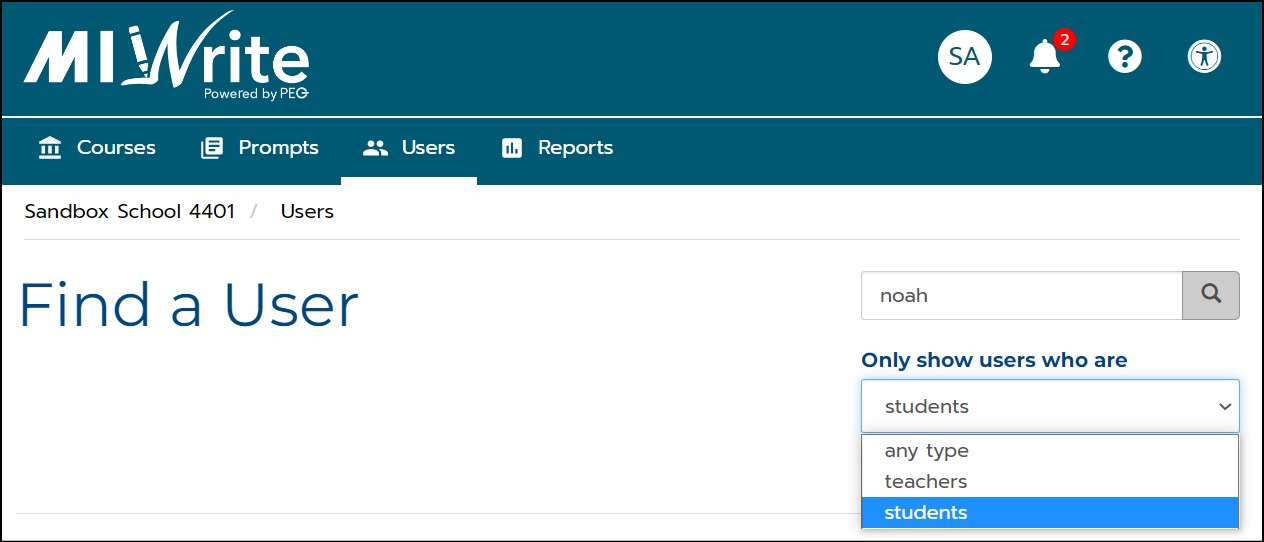
2. Click on the User Name of the student, displayed in green text.

3. On the Manage User page, scroll down to the Courses section.
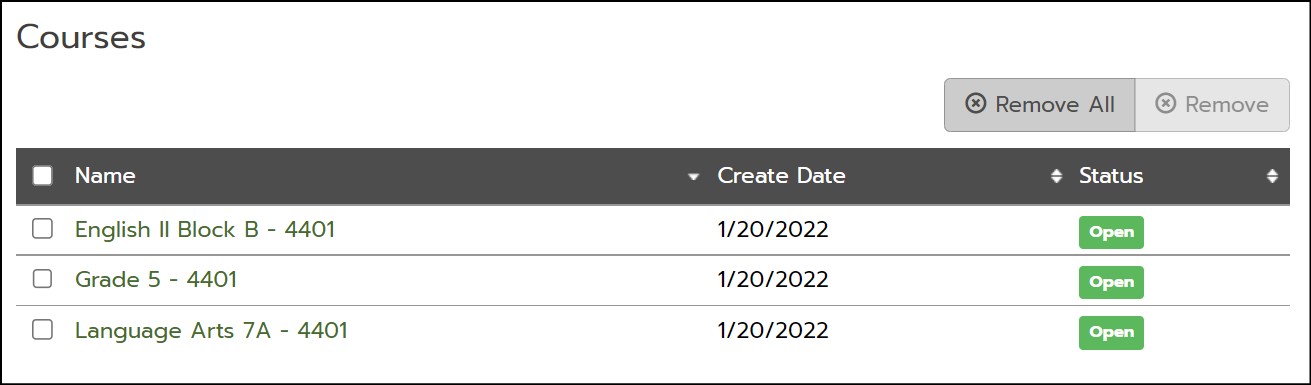
4. To remove the student from some, but not all courses:
- Check the box for each course from which you would like to remove the student. Multiple courses can be selected. Click Remove.
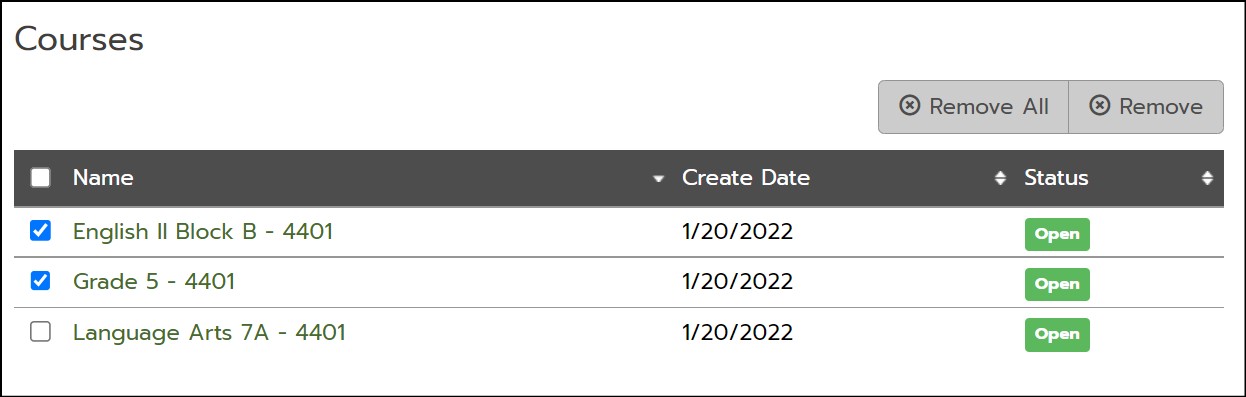
- A popup will appear asking you to verify that you want to remove this user from the selected courses. If you click Yes, the student will be removed from the courses.
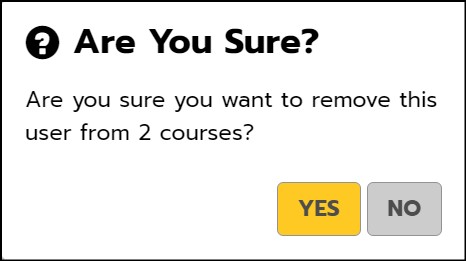
5. To remove the student from all courses, click Remove All.
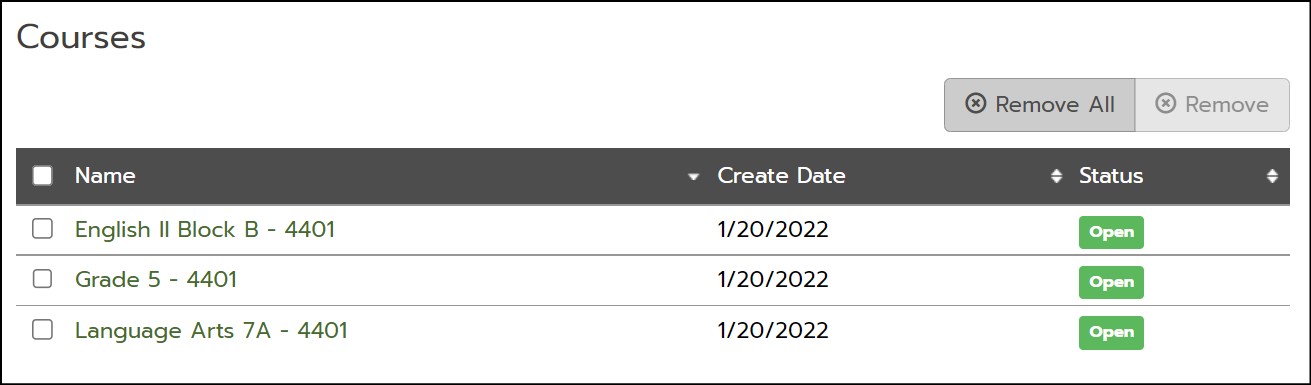
- A pop-up will appear that asks, “Are you sure you want to remove this user from “x” courses?” If you click Yes, the student will be removed from all courses.